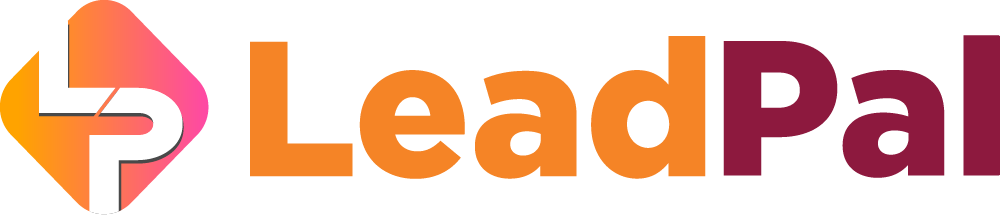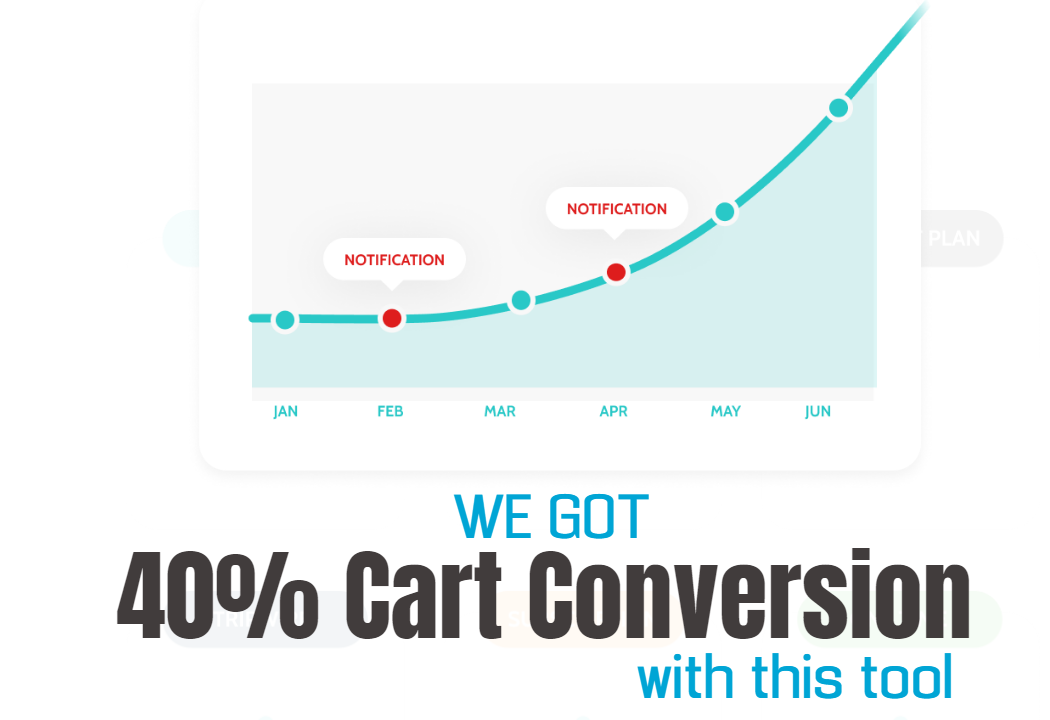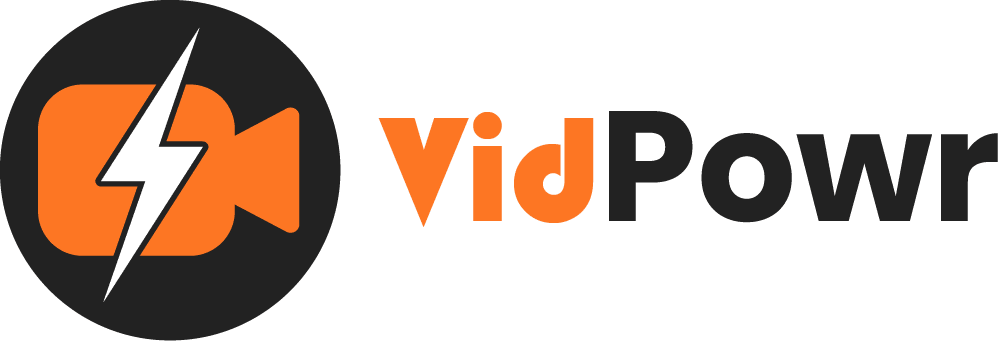
Add Interactive/Data Collection
CTA, leads, appointments, HTML codes, Slider, Overlay, hotspots, Quizzes, Questionaire, products.
In this guide we will be covering the data section, so you’ll be able to add interactions and collect data from your viewers
Where you’ll be able to add CTAs
Collect leads
Book appointments
Embed HTML codes
Create products or link slider
Though we’ve already created a separate guide on how to connect your autoresponder and sync your video leads into it. Check that out
Also, we’ll cover how to overlay ads, add hotspots to videos, ask questions, create quizzes, and make sales in our videos.

To enable any of the features, you need to check these boxes and apply the save changes

You can upload your CTA background image
Enter the CTA background color, body text, and the time you want it to appear in the video
Let’s say in this video we want the CTA to appear after 5 seconds
Make sure to check the box to apply the changes
When the button is clicked it will redirect to your given URL

To start collecting leads
1. They will be able to skip the form if you check this
2. You can change the button text and button color
3. Enter the time you want the lead form to appear. Say I want the form to appear after 10 seconds
4. You can also enter the greetings, this is the message they will see after subscribing
5. You can enable this to be GDPR compliant

To start booking an appointment you can embed your appointment application code
Give it a title
VidPowr will work with any appointment booking app but you need to make a little tweak to the code
The code may not work off the bat… This is why we recommend editing the start and end line
This edit was done for Calendly, if you are using another application you can apply the same method

See the original Calendly code and the allowed code below;
I removed;
<!– Calendly inline widget begin –>
and
</script>
<!– Calendly inline widget end –>
Note: If you are using other appointment apps make sure to apply these changes to avoid getting an error.

We’ve already covered the integration widget, which is where you connect and sync your leads to your autoresponder
Ads Overlay

You can ask and collect feedback in form of questionnaires

Say we want to know the average ads spent by our viewers and make it appears after 32 seconds
If you have more than one you can add them below

You can study these features to determine the best use cases for your video needs
They are useful to create a rich interactive video experience
Like the shopping feature where you can sell directly inside your video

Also, you’ll be able to see the data of your respondents, like the question we asked about ads spent, so we can see their responses here

Recommended Applications
VidTags
Host Ai Powered Interactive Videos
Leverage Advances In A.I. Technology To Transcribe, Translate, Add An Interactive Actionable Table Of Contents To Your Marketing Video/Audio Contents.
All rights reserved © VidPowr