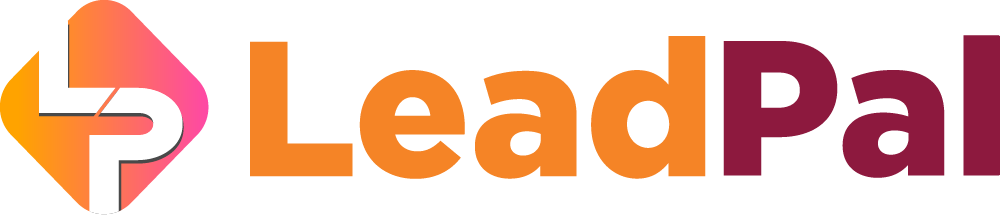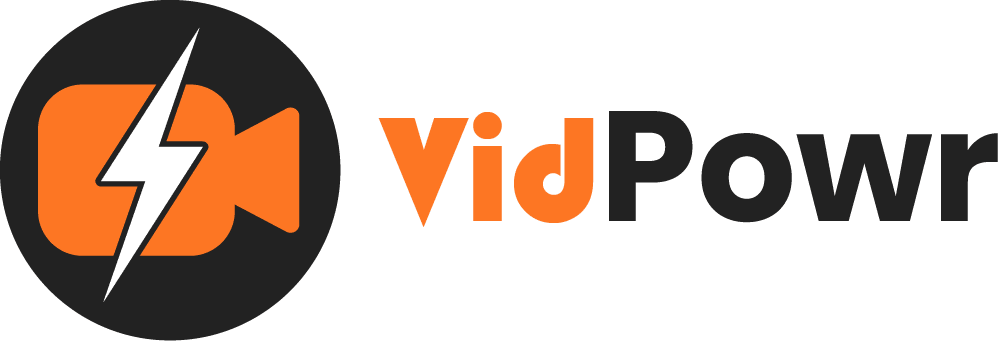
Connect Your Autoresponder
Collect video leads and automatically sync your leads to your autoresponder
We’ll be covering how to collect leads and sync to our choice autoresponder with VidPowr
1. To get started click on “Apps”
2. Next click on the “new app tab”

Select your autoresponder from the lists of autoresponders we support
Such as active campaign, active demand, convert kit, drip and so many others
If your autoresponder is not on the list you can use the webhook integration method or via Zapier

For our test, we will be using “GetResponse”
I’ll name the app as “Getresponse”, then locate our autoresponder API key and paste
Don’t forget to tap “enter” on your keyboard to enable the test button
Test the connection and then on “create”

Each of these platforms have their unique guides on how to integrate with 3rd party applications, and it’s pretty easy to follow
To sync your video leads to your autoresponder list;
1. I’ll navigate to the video “data tab”
2. Locate the autoresponder name under “Integration” and click on “Add”
3. We need to select the lists we want to sync the leads into and “Add”
Note: The “Email Leads Form tab” is where we can set up the leads form.

Setup your lead form from here

How the optin form will appear in our video

1. To see the leads you’ve collected, click on “Leads”
2. Number of leads the video collected
3. Details of the subscribers
4. Sync the leads to your autoresponder where it wasn’t done automatically or download the leads

Recommended Applications
VidTags
Host Ai Powered Interactive Videos
Leverage Advances In A.I. Technology To Transcribe, Translate, Add An Interactive Actionable Table Of Contents To Your Marketing Video/Audio Contents.
All rights reserved © VidPowr