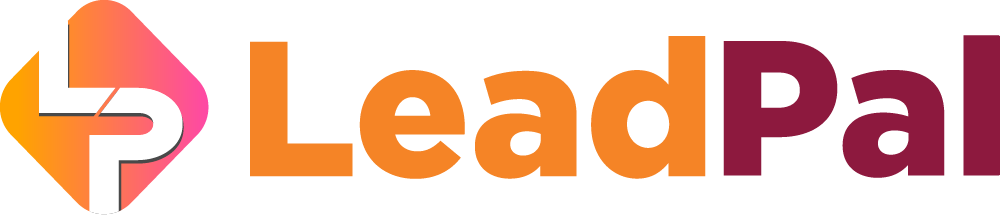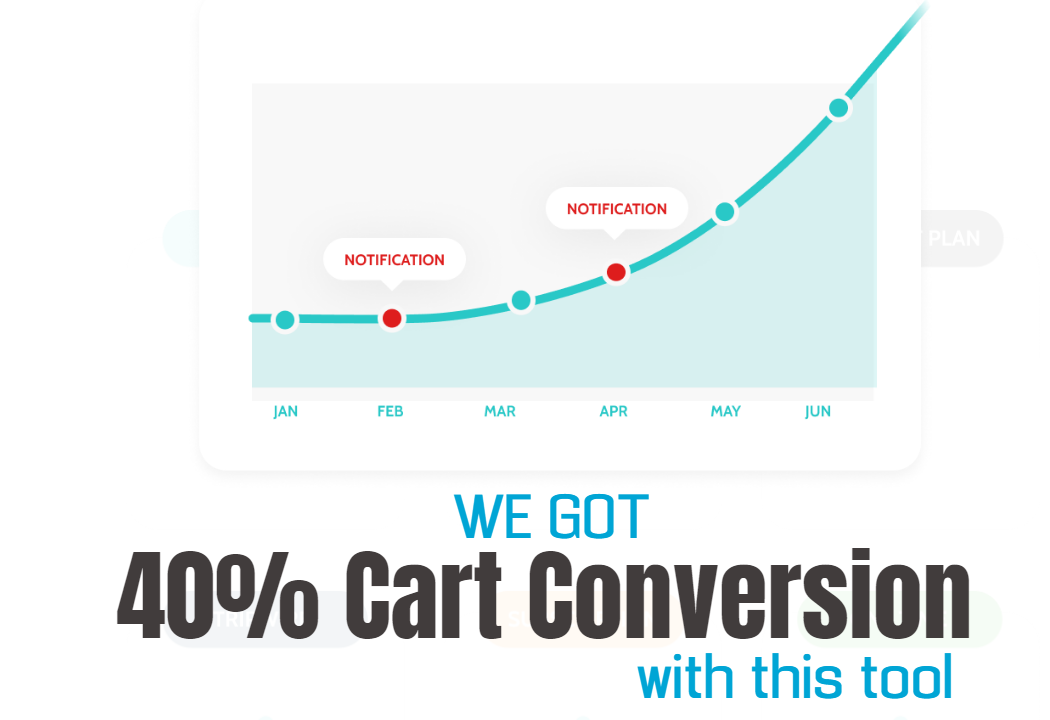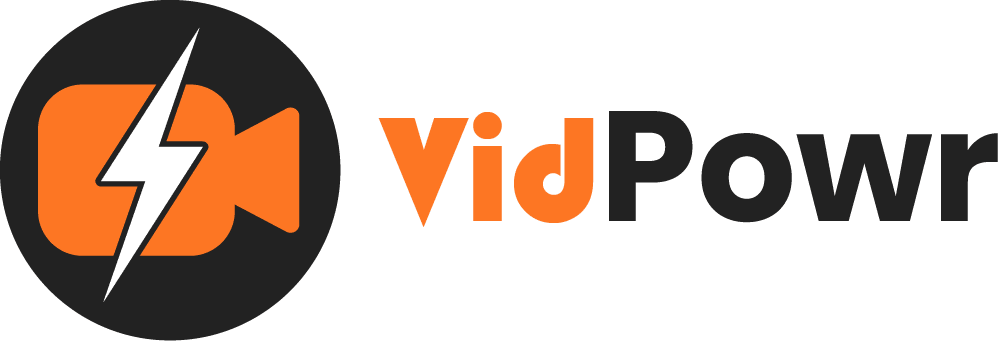
Create Sales Pages
Guide on how to create your VidPowr standalone sales pages
In this video, we are going to be covering how to use the “VidPowr Sales pages”
To get started click on the “Sales Page” tab

1. This is where you’ll see your already created sales page
2. For a new sales page, click on the “New page” button on your top right

Enter the page title and description

1. Whatever customization or edits you are doing here
2. It will reflect here
3. But you need to apply “save” to see the changes.

1. The visibility should be set as, yes
2. To add your video to your page, open the video menu to start adding.


1. You can custom the page background
2. Text color and the button color
3. If you’ve got a logo, you can upload it here
4. And assign the logo position here
5. To change the page background with your own image, you can upload it here
Always click on “Save” to apply the changes

1. Next is to add your promotional header and description
2. You can also add italics and change the font size.
3. You can also add a clickable button to the page


1. Enter your site SEO texts here
2. Add your social links icons, by entering your social media username
3. Once you’ve done that the social links will appear here
4. If you want to add a button here, you can enter the button text and link

1. If you want to replace or add more videos, you can also do that from here
2. Preview to see how our sales page looks
3. To embed it on your website, you can get the code here
4. To share, click here
5. And back to our dashboard

Here, you can view the page or edit from here.

That is how to create a VidPowr sales page.
Thanks!
Recommended Applications
VidTags
Host Ai Powered Interactive Videos
Leverage Advances In A.I. Technology To Transcribe, Translate, Add An Interactive Actionable Table Of Contents To Your Marketing Video/Audio Contents.
All rights reserved © VidPowr