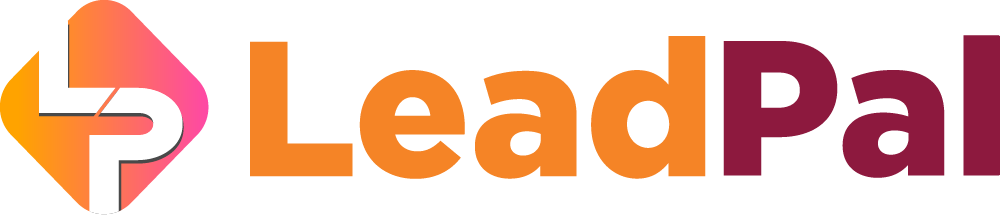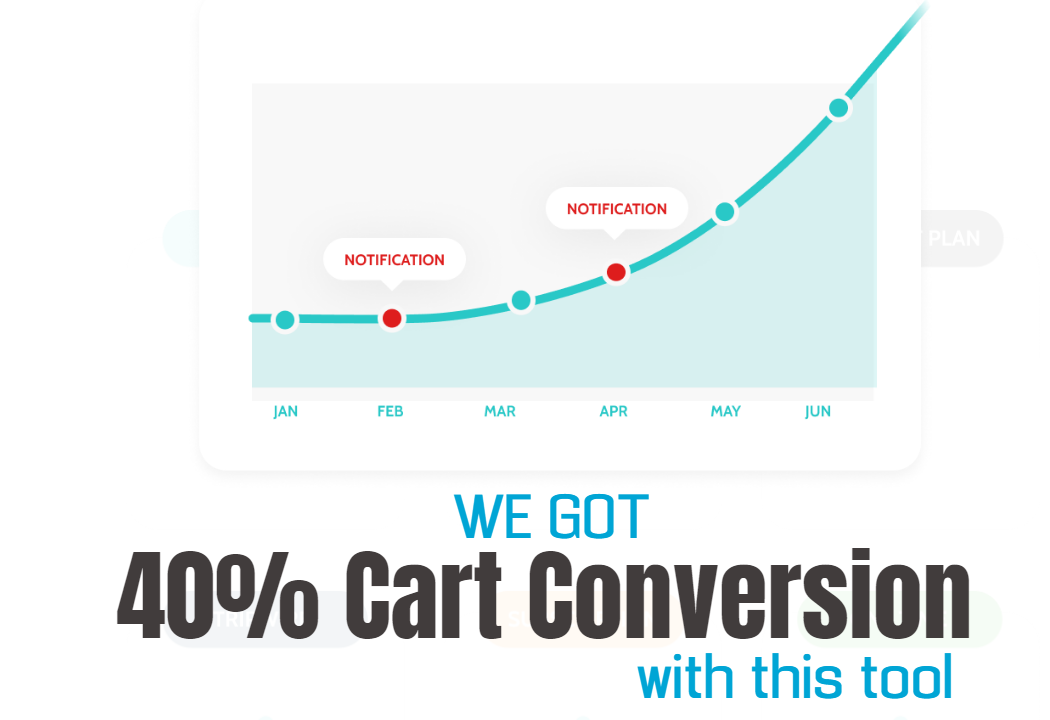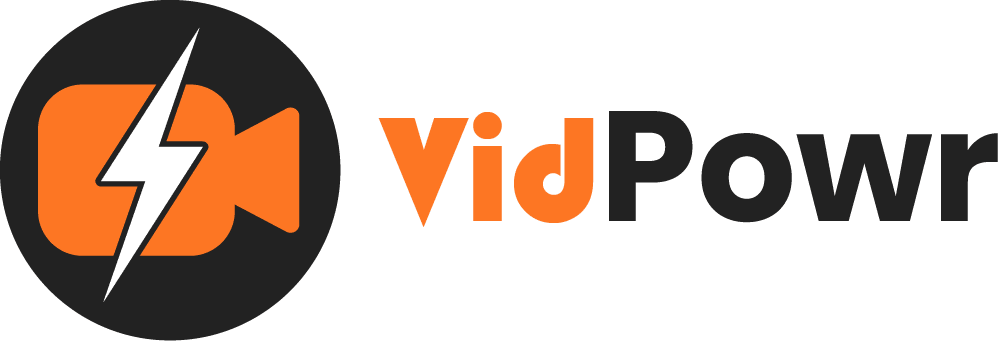
Video Settings & Navigation
General settings, navigations, video end, feedback, variations, multi-choice, security, analytics
In this guide, we’ll try to sort the features that can be found under the “Settings” tab
When you open the “General” dropdown, you’ll be able to rename the video URL slag
The visibility should be set as public, but if the video is for your eyes only then you can make it private
On the listed, this is to allow or disallow Google to index the video
If you don’t want it to be indexed then you can select the, “no” option
If you want to give video credit to YouTube you can select “yes”, this will show related videos and YouTube suggested videos

1. If you want to show the views counts, like when you navigate to the video you’ll be able to see the view counts
The comment section is been worked on, it will be active on our next major update
2. To enable or disable reactions like you can see here
3. To show share: like this share icon, you can enable or disable
4. To show only the video
5. To autoplay and autoloop, you can enable them here
6. We can save to apply the changes

Under the “Info” tab
There you’ll be able to change the video title and the video descriptions
You can change and modify the imported description

And to show “navigation”
This is like having your videos in chapter format
Say our first chapter is how to get started with Shopify
Next is to add the timestamp when clicked on it will skip to the specified time in the video

On the “redirect after end”, this is the link we would want to be redirected to after the video has ended
Show feedback, this is if you want to collect feedback from your viewers
Say I want to know the next topic they would want me to cover, I can easily ask them here

Multi-Version
Say you have videos that cover different courses or disciples, you can enter their variations here for viewers to select their interest
If I have different videos on dropshipping for instance, for Amazon, Shopify, Walmart, and eBay I can give my viewers different choices to select.
If your original video is from YouTube then the variation videos should be from YouTube also
Also, on the multilanguage just like we did with multi-version, we can have our video in multiple languages and let our viewers select to watch their choice language version

Also, we have the option to password protect our video, so they are required to enter their password to access
Select all, if you want it to apply to all countries or for specific countries you can select from the dropdown
You can enter the password code
And you can assign passwords to specific users, but first download a sample version, modify and upload it here

You can upload your 3rd party analytics or pixel codes

And you can also split test different versions of the video

Recommended Applications
VidTags
Host Ai Powered Interactive Videos
Leverage Advances In A.I. Technology To Transcribe, Translate, Add An Interactive Actionable Table Of Contents To Your Marketing Video/Audio Contents.
All rights reserved © VidPowr