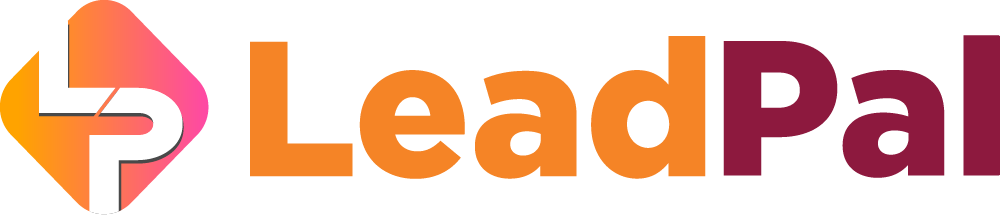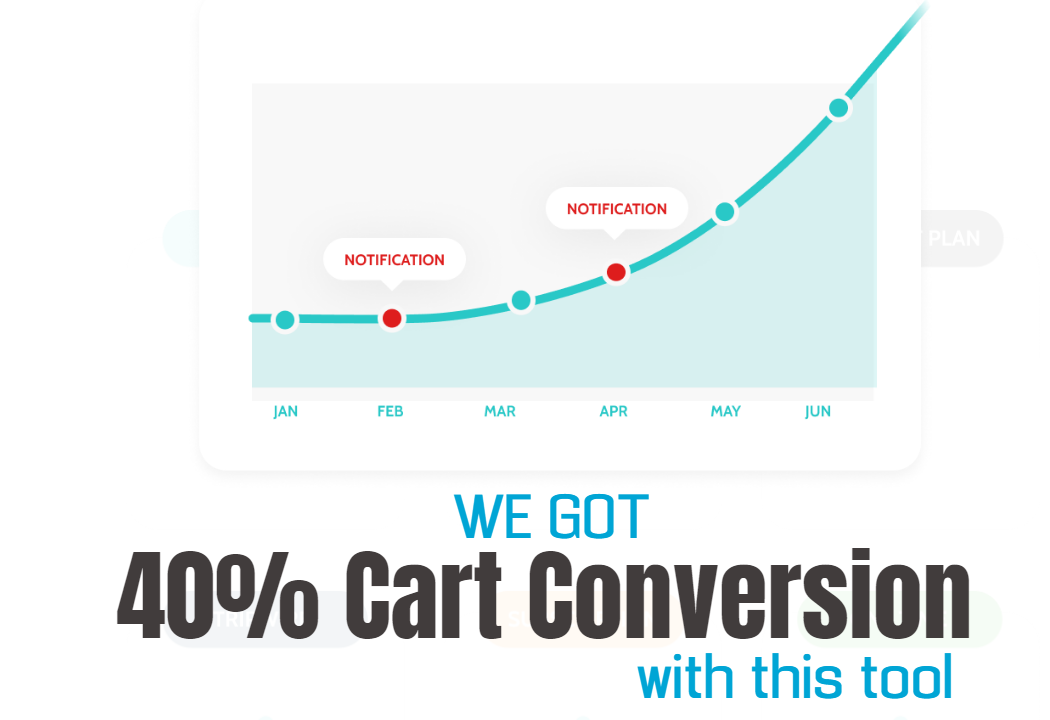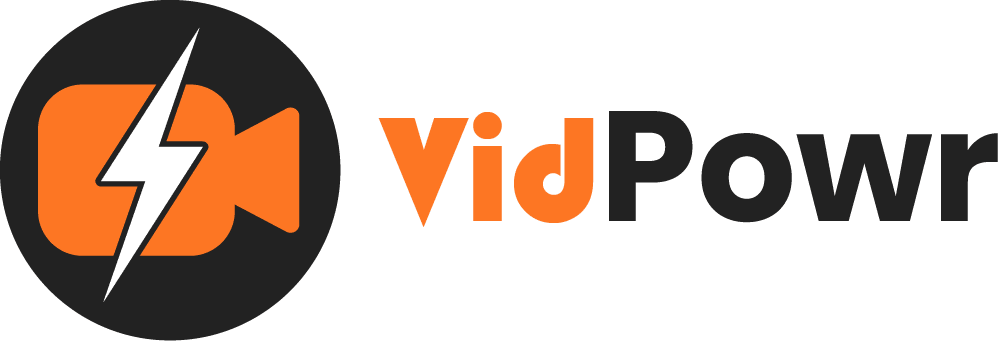
WhiteLabel Agency Settings
Setup and customize your agency dashboard
In this guide, we are going to access our agency settings account, and set it up so that our clients will be able to onboard via our own custom links and branded dashboard.
To get started click on “Access as an agency”

1. This is where you’ll be able to onboard your clients
2. But before adding any client or user you need to navigate to the settings tab
3. And also if you want to switch back to your personal dashboard, you can do that from this tab, “access as a user”

This is your own personal or business account dashboard

1. When you navigate to agency settings
2. Enter the name of your agency: For this demo, we’ll be setting up the RedMatic agency account
3. You can upload your logo
4. Then your favicon
5. If you have a support email address you can enter that here or your support desk link
6. Also, you can enable to allow your client to get access to VidPowr training guides if you don’t have yours
7. Or bring your own training link
And apply the save changes

1. Next, set up your onboarding email details, this should be the “from” email address and the “senders” name
2. The next step is to add your dashboard slag URL. Your client can log in from here if you don’t have your own Whitelabel agency domain.

1. The final step is to add your own agency Whitelabel custom domain URL
This is the URL your clients will be onboarding from
When you create a user account the login URL they will see will be the URL you set up here.
2. But before adding your domain, you need to read the steps on what is allowed in other to get started.
Like only primary domains are allowed. Subdomains or subdirectory URLs are now allowed for the agency settings.
And the domain should be one that has not been used before and should not be replaced when you’ve added it to VidPowr, meaning it’s best to buy a new domain for this setup and point it to this IP address.

Copy the VidPowr IP address to Cloudflare
If you don’t have a Cloudflare account, please do get one, because that is the platform that is recommended for easy DNS resolving.

Cloudflare is totally free, you need it to patch our IP with your domain nameserver
The website link is Cloudflare.com

Next, click to add your site
We’ve already had our domain registered with Namecheap, your domain can be registered with any domain registrar, and they all have guides on how to integrate with Cloudflare easily
Back to Cloudflare to enter the domain address


Please follow the steps
The free plan is more than okay, scroll down to select that option
And click to continue

Depending on the domain, if you have a new domain you may not see these records, and it’s okay, we only need to create 2 records
Click to continue

Next, replace your domain nameserver with Cloudflare
Login to your domain registrar and replace the default DNS record with Cloudflare’s
Click to manage the domain

This is how I’ll do it;
Again, you can do this from any domain registrar
I’ll select custom DNS, all registrar lets you edit any default record and replace it with your new nameserver link
And apply to save the changes


The changes here might take up to 48 hours, but it might be a lot faster if done correctly and not going back and forth to mess with it or replace the links
Back to Cloudflare to notify them of the changes we’ve made
Skip any additional steps or recommendations
Scroll down and click check nameserver changes if it applied okay
This might take some minutes to resolve


Next, click on the “DNS” tab
Remove any imported A records.
The domain to use in this setup should be a new domain, we’ll not be responsible if you use a domain that is supposed to be for your business or website with loads of content

Next click on “Add record” and the record type should be “A” record
Enter the domain name
The demo domain we are using is RedMatic.net
Copy and paste VidPowr IP address
And click to save changes



Now we need to create another record, which is a wildcard record
Click to add another record and this time also select “A” record
Enter an asterisk *, which adds a wildcard to the domain and paste the same IP address and click to save.

Now that we have our domain on Cloudflare, we’ll navigate to VidPowr to add our custom domain
Please always start the URL with https:// then your domain

Allow for up to 24 hours for it to fully propagate. When accessing the domain after 24 hours make sure to clear all browser cache and cookies, you can also try accessing from a private or incognito window
Now let’s check the link to see if it has resolved okay
So the clients in this test account will be onboarding throughthis link https://redmatic.net/login

The next step is to create a user or client account to test the login and access level
To do that, click on the New user’s tab

Let’s check to see the onboarding email they received
They received a branded email “welcome to RedMatic”
Remember the sender name is RedMatic agency
You see, it addresses the client by name
And do you remember the sender’s email address again?
It’s “[email protected]”
This is the onboarding URL, along with their login credentials


Now you can see there is no touch or mention of VidPowr anywhere in this account
They can see the features and limits you have set up for their account

Recommended Applications
VidTags
Host Ai Powered Interactive Videos
Leverage Advances In A.I. Technology To Transcribe, Translate, Add An Interactive Actionable Table Of Contents To Your Marketing Video/Audio Contents.
All rights reserved © VidPowr