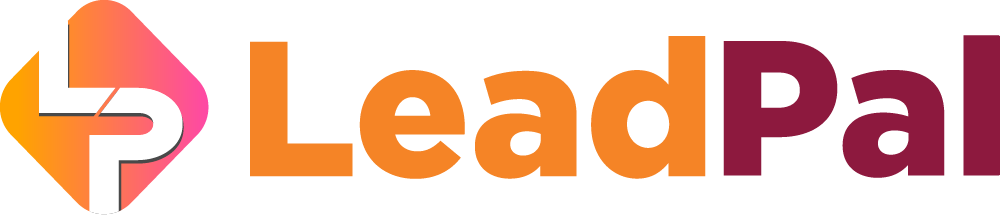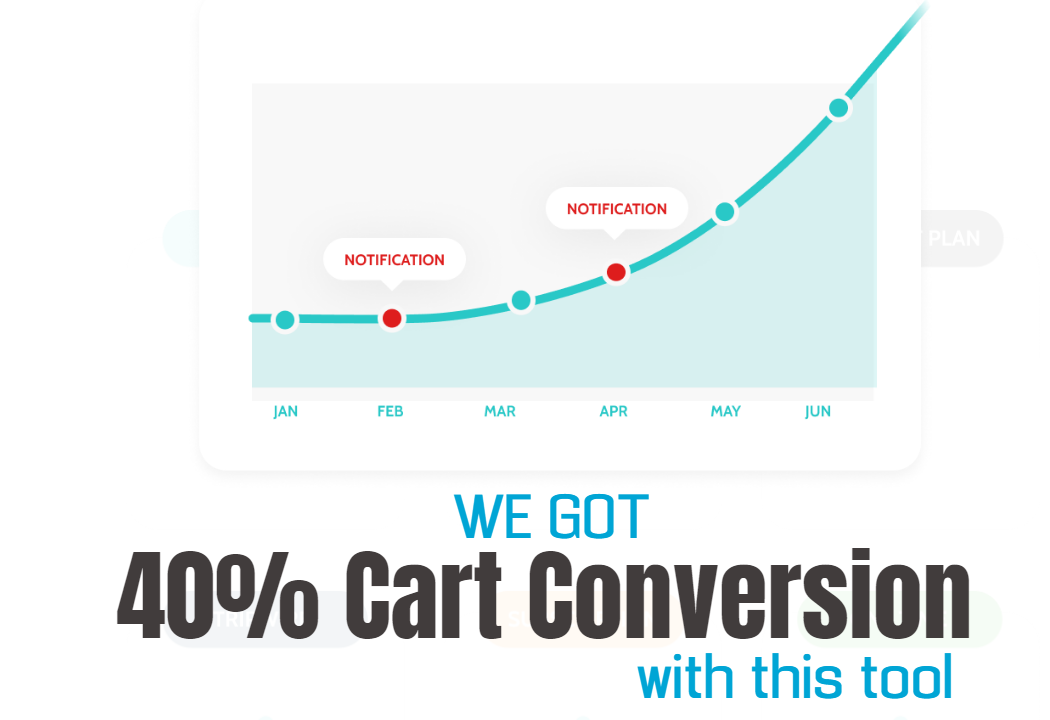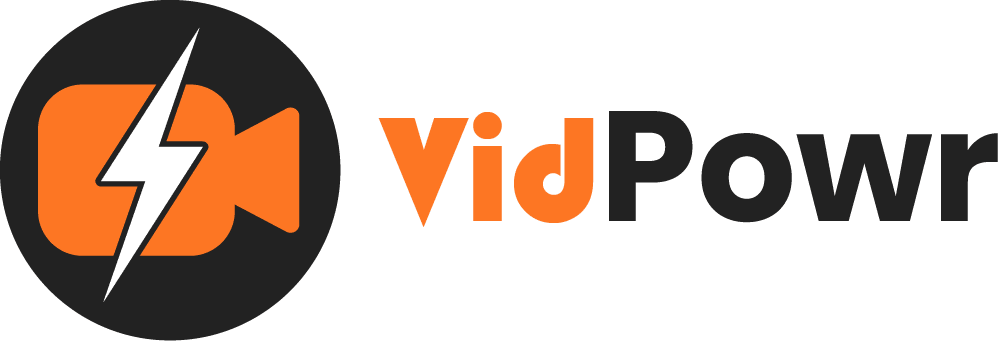
Customize Theme & Players
Theme types, colors, controls, logo, player button, and thumbnails settings
We’ll be learning how to customize the video player skin
On how to use the themes, colors, controls, logos, player button, and how to upload our own thumbnails
Under the theme, this is the default theme player

And we have other themes options to select from
You can change the default theme player button and skin colors from here

The skin color can also be changed like this

Next on our list is the control
We can disable the player button
Enable or disable any feature you want
The changes will appear on the video front
Like if you uncheck the full screen, your viewer will not be able to have the video on full screen, and so forth

1. You can upload your own logo here
2. Check this to make it visible on the video player
Let me quickly upload the logo now
3. Enter the redirect link if the logo is clicked it will redirect them to
Click on save changes to see the effect
4. You can also change the button size from here
5. Here is the clickable logo

And on the play button, you’ll be able to change the button type and style
Changing the button color and style
Save to see the changes
And we can also make it auto loop and animate the button

Lastly, you can change this default thumbnail to another by uploading it here
And when done, always apply to save the changes

Let’s view to see the changes

This is how to customize your video skin and player
Recommended Applications
VidTags
Host Ai Powered Interactive Videos
Leverage Advances In A.I. Technology To Transcribe, Translate, Add An Interactive Actionable Table Of Contents To Your Marketing Video/Audio Contents.
All rights reserved © VidPowr