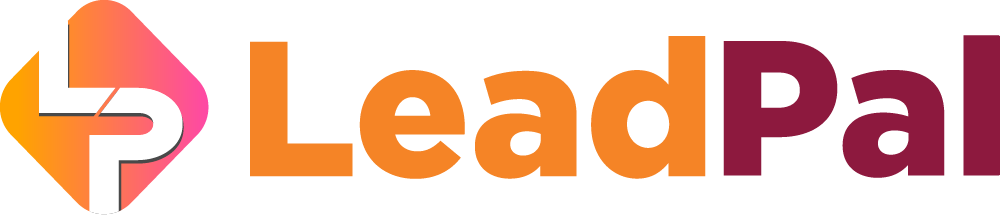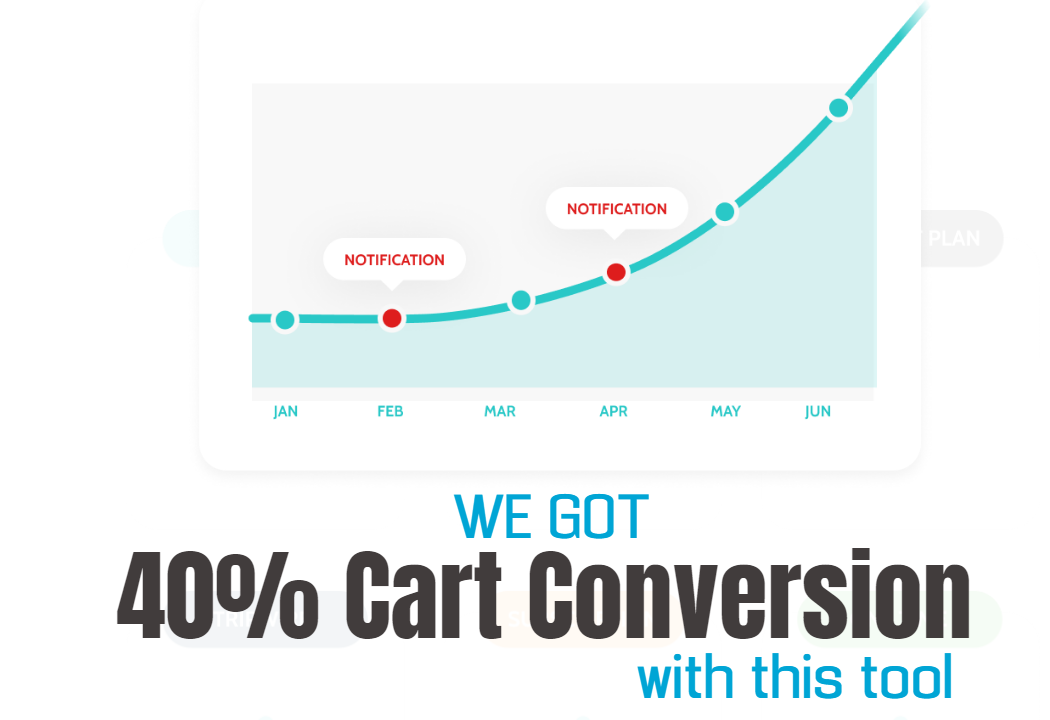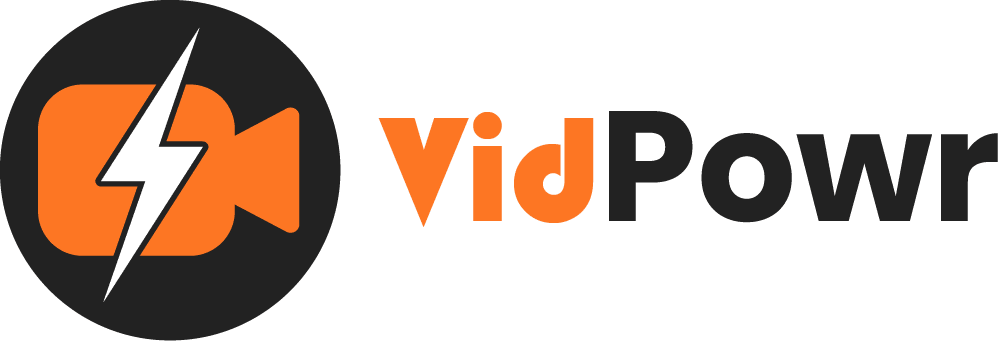
Streaming LIVE Videos
Customize and stream your YouTube videos on VidPowr or on your website
In this guide, we will be looking at “streaming live videos from YouTube” to VidPowr
To get started I will click on “Add video”

1. The source video channel will be YouTube
2. We will locate the live-streaming YouTube video URL to paste here
3. Our visibility should be set as “public”
4. Since this is a live stream video, our option will be “YES”
5. And I will click “Add video” to add the streaming video to VidPowr

1. Here is the streaming live video
2. See our other guides on how to customize and use all these features

1. I’ll click “save” to apply changes to our video
2. And now we can view our live streaming video
3. You can share your live streaming video
4. You can also embed it on your website.
When we switch to YouTube, you’ll notice that its a mirror of what is streamed on YouTube
At a closer look, you’ll notice that the video is faster when on VidPowr than on YouTube

Now if you want to hide some of the player skins, you can customize them from here
Click on the “control” tab and uncheck the feature you don’t want on the streaming video
And apply the changes

When we go to view the video now
You can notice that they are all disabled

Recommended Applications
VidTags
Host Ai Powered Interactive Videos
Leverage Advances In A.I. Technology To Transcribe, Translate, Add An Interactive Actionable Table Of Contents To Your Marketing Video/Audio Contents.
All rights reserved © VidPowr