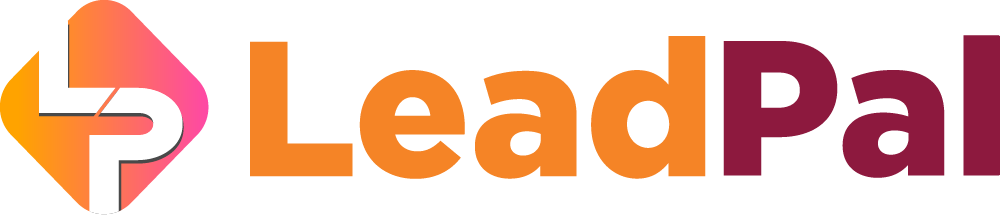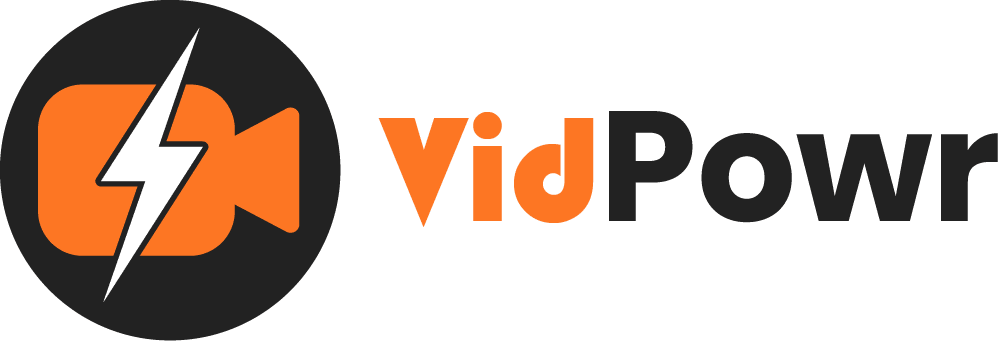
VidPowr Product Overview
In this guide, I am going to walk you through the general overview of VidPowr and how easy it is to heat the ground running.
When you are logged into your VidPowr account, here is where you will find your account breakdown and usage limits
Like the number of videos you can fetch to the account, allowed playlist limits, and your custom domain limits, depending on your account type.

To start fetching videos click on “All”, under the video tab

All your imported videos can be found here
Both public and private videos


And from the “Add video” button, is where you’ll be able to import your videos from YouTube, Vimeo, MP4 video URLs, Dropbox public share URL videos, Google drive, and VidTags videos.
And on visibility, you’ll be able to make the video public or private
If its a streaming YouTube video you can turn on the streaming feature and click to add the video to VidPowr

You can click here to view your video ![]()
And you can edit your imported video from here ![]()

This is where to customize the video

Customize the video theme, colors, control bar, logo, player button, and upload your own thumbnail. We have a well-detailed guide where you can learn how to customize your video skin.

The next tab is “Data”
From here you can add CTA, collect leads, book appointments, and many more

We also have the “Settings Tab”
On the “General menu,” you’ll be able to rename the video URL slag
You can change the visibility, allow or not allow Google to index the video
Turn this on if you want to give video credit to YouTube

And other navigation features you can apply to the video

1. You can apply the save changes here
2. View the video frontend here
3. You’ll be able to embed the video on 3rd party sites here. Like embed the whole video page or just only the video
4. And we can share the video from here
5. And the video can be deleted from here
6. To navigate back, that can be done from this tab

We have step by step guide on how to use all these features below this video

1. You’ll be able to see your video analytics here
2. And individual video stats too

1. To create your video pages, you’ll be able to do that here. These can be videos in categories or gallery formats
2. To create a video page click on the “New page tab”

From here you’ll be able to see the page links and embed codes

1. To create a playlist
2. Add your playlist
3. Give it a title, description, add ID and create
4. Your already created playlist can be managed here

Open to see your fetched videos or add videos to your playlist
To import videos from a YouTube playlist, click import, add the playlist ID and confirm
And you can also add your already imported videos to your new playlist

Also from your video lists, you’ll be able to add the video to your video pages or playlists

1. To connect your autoresponder or CRM to sync your video leads
2. Click on the new app to get started

And the app type you can select from the dropdown to locate the application you want to connect with VidPowr
Just select the app and follow the prompt
If it’s Zapier, give it a name and add your Zapier webhook URL to connect

1. And from here, you’ll be able to see your video lists and the leads collected per video
2. Like this video had just 1 lead
3. And when you click on details, you’ll be able to see the leads breakdown
4. You can also sync the lead here, where it did not sync automatically

1. To use custom domains
2. You can add your custom domains here and point them to our IP address
3. To do that, click on “add new domain”
NOTE: We recommend using Cloudflare for the domain DNS.

Enter the domain name and specify if you want to use it for all links or just for specific video pages
We have a guide specifically for custom domain setup, locate it to learn how to use here

1. And on the settings
2. You can change your given name, select your timezone
3. And you can change your password from here
4. And you’ll be able to see your plan level from here

Your dashboard language can be changed from here
Say I want to translate my dashboard to Chinese, I can do that by clicking here
And to switch back to English

Additionally, agency owners can navigate to their dashboard from here

1. You’ll be able to create clients account from here
2. And after adding their account you’ll be able to edit their plans
And to edit the client’s plan you’ll be able to do that here

To switch back to your own personal account dashboard you’ll be able to do that from this menu

For support assistance, you can always email us at [email protected]
And you can also open a support ticket from here
Note: You don’t need to have an account to use
Welcome on board!
Recommended Applications
VidTags
Host Ai Powered Interactive Videos
Leverage Advances In A.I. Technology To Transcribe, Translate, Add An Interactive Actionable Table Of Contents To Your Marketing Video/Audio Contents.
All rights reserved © VidPowr